Raspberry Pi에 Mac OSX용 Raspbian 설치
6820 단어 RaspberryPi
타겟 모델
OS Mac OSX(Yosemite)
Raspberry Pi Type B 512MB
http://www.amazon.co.jp/dp/B00CBWMXVE
운영 체제 다운로드 및 zip 확장
먼저, 공식에서 최신 버전의 OS를 다운로드합니다.
http://www.raspberrypi.org/downloads/
SD 카드를 삽입하여 카드의 위치를 미리 조사합니다.
명령하다
$ diskutil list
/dev/disk0
#: TYPE NAME SIZE IDENTIFIER
0: GUID_partition_scheme *750.2 GB disk0
1: EFI 209.7 MB disk0s1
2: Apple_CoreStorage 749.3 GB disk0s2
3: Apple_Boot Recovery HD 650.0 MB disk0s3
/dev/disk1
#: TYPE NAME SIZE IDENTIFIER
0: Apple_HFS Macintosh HD *748.9 GB disk1
Logical Volume on disk0s2
33656199-1C39-4C86-8C14-9547ACDC60F4
Unencrypted
/dev/disk2
#: TYPE NAME SIZE IDENTIFIER
0: FDisk_partition_scheme *15.5 GB disk2
1: DOS_FAT_32 15.5 GB disk2s1
SD 카드 제거
SD 카드를 제거합니다.마운트 해제된 곳은 diskutil로 표시된 곳입니다. 이번 예는/dev/disk2입니다.
(df-h로 표시된/dev/disk2s1도 마운트 해제 가능)
또는 Finder에서 제거하십시오.
2016/02/28 보충:
Finder에서 꺼내면 디스크 자체가 보이지 않기 때문에 다음 명령이 정확합니다.
명령하다
$ sudo diskutil umount /dev/disk2s1
명령하다
$ sudo diskutil unmountDisk /dev/disk2
SD 카드 쓰기
dd 명령으로 SD 카드를 씁니다.
패스가 잘못되면 데이터가 사라질 수 있으니 주의하세요.
dd 명령의 형식은 다음과 같습니다.
ddif=[쓰기 파일 경로]off=[쓰기 경로]bs=[block 크기]
이런 느낌이야.그런데bs의 지정이 필요한가...?
주소를 쓰는 경로가 이번 예라면/dev/disk2.
명령하다
$ sudo dd bs=1m if=/Users/yokoyama/Desktop/2014-12-24-wheezy-raspbian.img of=/dev/disk2
Password:
3125+0 records in
3125+0 records out
3276800000 bytes transferred in 2784.822319 secs (1176664 bytes/sec)
(옵션순으로 쓸 수 있음/못 쓰지만 바뀔 것 같지는 않음...)
또는, 쓰기를 다시 실행하면 성공할 수 있습니까?
쓰기가 올바른지 확인
실패 예
"end of device"로 표시되면 실패합니다. 다시 쓰십시오.
명령하다
$ sudo dd if=/Users/yokoyama/Desktop/2014-12-24-wheezy-raspbian.img of=/dev/disk2s1 bs=1m
Password:
dd: /dev/disk2s1: end of device
57+0 records in
56+1 records out
58724352 bytes transferred in 52.123976 secs (1126628 bytes/sec)
Mac에서 확인
정확하게 쓰면 boot 디스크가 마운트됩니다.(Finder에 표시된) SD 카드를 아무런 신경 쓰지 않고 뽑으면'불법 추출'정보가 표시되며 아무것도 표시되지 않으면 쓰기에 실패하거나 쓰기 경로가 잘못될 수 있습니다. 확인하십시오.
전원 공급 장치 처음 연결 시 확인
Raspberry Pi에 SD 카드를 삽입하고 전원을 연결하면 Raspberry Pi 기판의 여러 개의 불이 켜집니다.빨간색이면 boot이 실패합니다.다시 쓰세요.
첫 번째 로그인
어쨌든 ssh로 로그인하세요.
기본적으로 사용자: pi, 비밀번호:raspberry가 설정되어 있어서 로그인합니다.
명령하다
$ ssh pi@[Raspberry Piのアドレス]
pi@[Raspberry Piのアドレス]'s password:
Linux raspberrypi 3.12.35+ #730 PREEMPT Fri Dec 19 18:31:24 GMT 2014 armv6l
The programs included with the Debian GNU/Linux system are free software;
the exact distribution terms for each program are described in the
individual files in /usr/share/doc/*/copyright.
Debian GNU/Linux comes with ABSOLUTELY NO WARRANTY, to the extent
permitted by applicable law.
NOTICE: the software on this Raspberry Pi has not been fully configured. Please run 'sudo raspi-config'
pi@raspberrypi ~ $
GUI 사전 사용
명령하다
pi@raspberrypi ~ $ sudo apt-get install tightvncserver
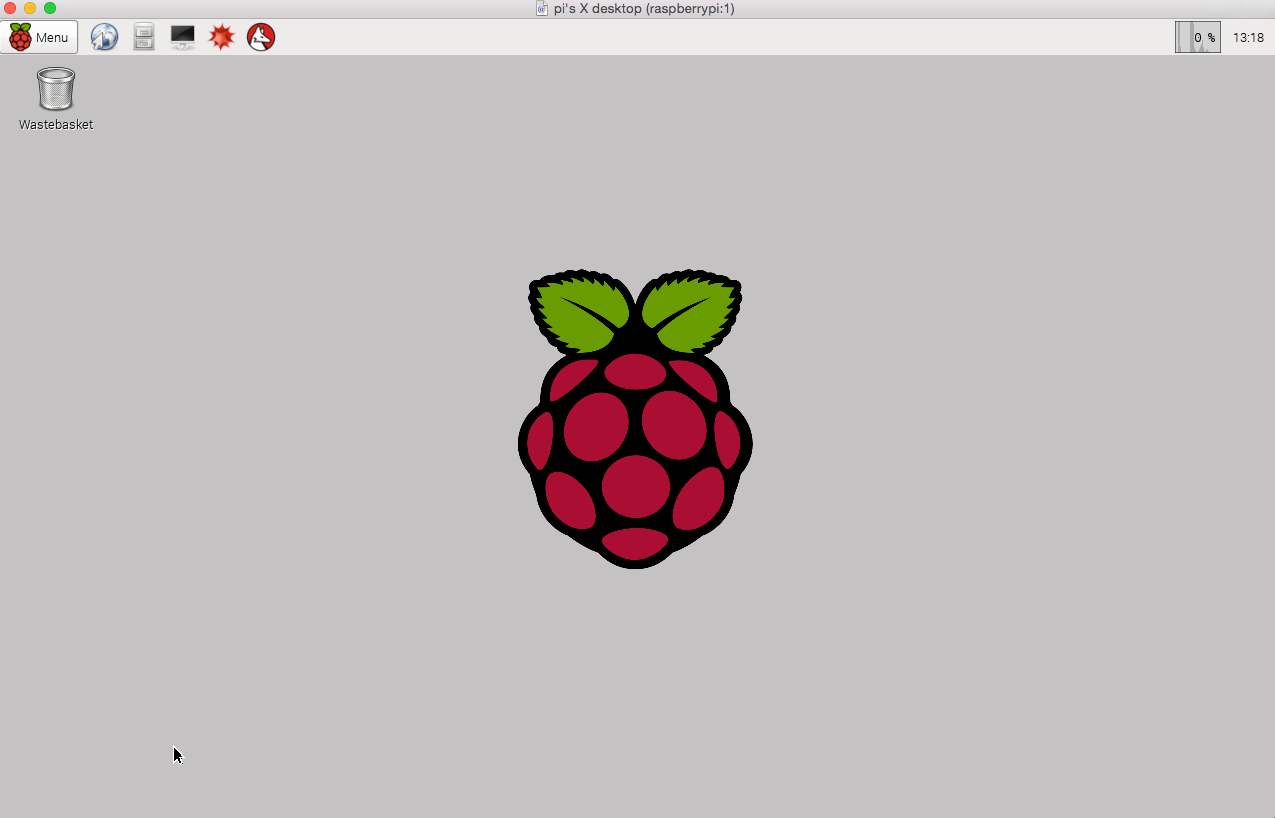
사이트 축소판 그림
http://qiita.com/jh3rox/items/684ba1e746a6a3763b5c
http://d.hatena.ne.jp/Michael_e29/20140701/1404181242
http://www.lifehacker.jp/2013/02/130226raspberry_pi_guide.html
http://www.raspberrypi.org/documentation/installation/installing-images/mac.md
Disclaimer
Reference
이 문제에 관하여(Raspberry Pi에 Mac OSX용 Raspbian 설치), 우리는 이곳에서 더 많은 자료를 발견하고 링크를 클릭하여 보았다 https://qiita.com/ttyokoyama/items/7afe6404fd8d3e910d09텍스트를 자유롭게 공유하거나 복사할 수 있습니다.하지만 이 문서의 URL은 참조 URL로 남겨 두십시오.

좋은 웹페이지 즐겨찾기
